|
|
Post by catmoonfire on Jul 21, 2020 17:47:12 GMT -5
This is probably the silliest question ever, but I haven't been able to find an answer. How do I add external downloaded textures to my game and so I will be able to hex with them? Thanks in advance ^^;
|
|
|
|
Post by Arie on Jul 22, 2020 2:56:57 GMT -5
Most people just chuck them in Resource/Catz or Resource/Dogz, but you can put them anywhere you like in the Petz directory - just don't move them after using them, or the pet will show up untextured. You can then import them through PWS by browsing to the appropriate folder, but since PWS can be pretty funky with importing textures, I would recommend manually adding the file path to the texture list in LNZ! Depending on where you put it exactly, the file path should look something like this: \Resource\Catz\blancadress.bmp
|
|
|
|
Post by Alexzander on Jul 22, 2020 3:50:04 GMT -5
I happen to be hexing so this might be helpful  ;Name,argument [Texture List] \art\textures\Plush.bmp 1 ;0 \art\textures\hair10.bmp 1 ;1 \resource\catz\LWHTabbyBRBMackerel.bmp 0 ;2 body \resource\catz\LWHTabbyBrThinnerHstripes.bmp 0 ;3 legs \resource\catz\LWHHair10-BR.bmp 0 ;4 no stripe areas for brown files set at 1 are transparent and will show whats underneath, common for in game files. My externals are special ones that don't exist in Petz so are set to 0 so it references only the furfile :3 The comments after the semicolon are just for me to know what it is and where xD For files with funky partial opacity such as some brindles, tabbies and merle/tortie, the base colour will be something weird like pink or green (75 and 135 respectively). To get rid of that just use the opacity setting to whichever one it is - it's that easy! |
|
|
|
Post by Amanda on Jul 22, 2020 14:44:32 GMT -5
Repeating the above two posts, I also have a tutorial on my site for this :) - cargo-petz.neocities.org/tutorials-texture.htmlYou don't have to "install" textures exactly, you just place the bmps into the right folders in your game directory (Resource\Catz\ or Resource\Dogz\), and then as you hex you will "link" the pet or breedfile so that it looks for it in the folder location where you've placed it |
|
|
|
Post by catmoonfire on Jul 22, 2020 21:06:51 GMT -5
Thank you all SO MUCH!!! I'll let y'all know how it goes  |
|
|
|
Post by catmoonfire on Jul 23, 2020 11:32:50 GMT -5
@aerie @ amanda @alexzander So, I added textures through LNZ successfully, but when I tried to put the OG breed file back in my resource folder it auto switches the original textures to the ones I added in the copied breedfile through LNZ? Like as soon as I put it in the resource folder it swaps the original breedfiles textures to the ones I tried to add to a copy of the original breedfile even after I've moved that hex file somewhere else? And the second thing is, when trying to open my hexed breedfile in PW it gives me this error message  so I tried other original breed files like the calico, etc. and they all give me the same message, but work fine in game? Does anyone know how I can fix this? |
|
acidreflux
Petz Walker
 
Posts: 89
Petz Versions: 5, 4
|
Post by acidreflux on Jul 24, 2020 22:01:25 GMT -5
Hey! Did you collapse variations before you began hexing?
|
|
|
|
Post by catmoonfire on Jul 25, 2020 13:05:11 GMT -5
Hey! Did you collapse variations before you began hexing? I... did not... How do I do that? Or is it super obvious and I'm just a fool ^^; |
|
|
|
Post by Arie on Jul 26, 2020 6:18:28 GMT -5
Just open the file in PWS and select the option from the 'Breed' menu.  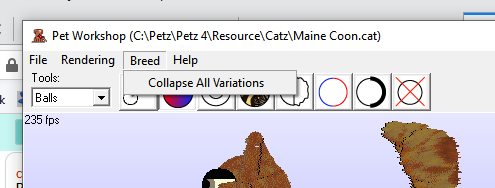 |
|
|
|
Post by catmoonfire on Jul 26, 2020 22:24:25 GMT -5
I figured it out a few minutes after on my own, sorry for asking such silly questions! Thanks so much though!! <3
|
|